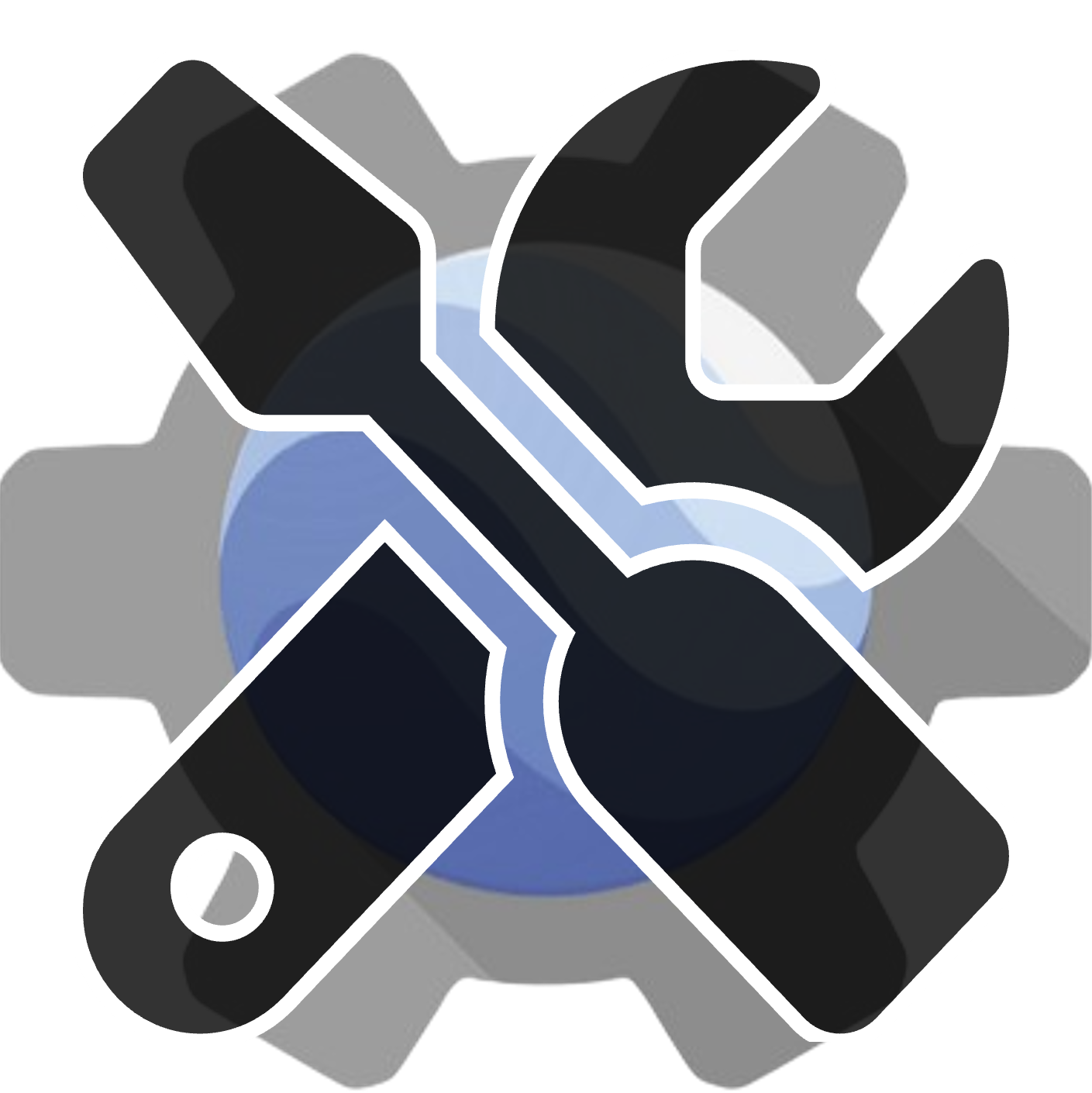geetools.batch.imagecollection#
TODO missing docstring.
Module Contents#
Functions#
|
Missing docstring. |
|
Upload all images from one collection to a Earth Engine Asset. |
|
Upload all images from one collection to Google Cloud Storage. You can. |
|
Upload all images from one collection to Google Drive. You can use. |
|
Download a python file to import from QGIS. |
- geetools.batch.imagecollection.qgisCode(collection, visParams=None, name=None, datePattern=None, verbose=False)[source]#
Missing docstring.
- geetools.batch.imagecollection.toAsset(collection, assetPath, namePattern=None, scale=30, region=None, create=True, verbose=False, datePattern='yyyyMMdd', extra=None, **kwargs)[source]#
Upload all images from one collection to a Earth Engine Asset.
You can use the same arguments as the original function ee.batch.export.image.toDrive.
- Parameters:
collection (ee.ImageCollection) – Collection to upload
assetPath (str) – path of the asset where images will go
namePattern (str) – pattern for the name. If None, it uses the position of the image in the image collection as the name. Otherwise see geetools.tools.image.make_name function and also geetools.tools.string.format function
region (ee.Geometry.Rectangle or ee.Feature) – area to upload. default to the footprint of the first image in the collection
scale (int) – scale of the image (side of one pixel). Defaults to 30 (Landsat resolution)
- Returns:
list of tasks
- Return type:
list
- geetools.batch.imagecollection.toCloudStorage(collection, bucket, folder=None, namePattern='{id}', region=None, scale=30, dataType='float', datePattern=None, verbose=False, extra=None, **kwargs)[source]#
Upload all images from one collection to Google Cloud Storage. You can.
use the same arguments as the original function ee.batch.export.image.toCloudStorage.
- Parameters:
collection (ee.ImageCollection) – Collection to upload
bucket – Google Cloud Storage bucket name
folder (str) – Google Cloud Storage prefix to export the images to
namePattern (str) – pattern for the name. See make_name function
region (ee.Geometry.Rectangle or ee.Feature) – area to upload. default to the footprint of the first image in the collection
scale (int) – scale of the image (side of one pixel). Defaults to 30 (Landsat resolution)
dataType (str) – as downloaded images must have the same data type in all bands, you have to set it here. Can be one of: “float”, “double”, “int”, “Uint8”, “Int8” or a casting function like ee.Image.toFloat
datePattern (str) – pattern for date if specified in namePattern. Defaults to ‘yyyyMMdd’
- geetools.batch.imagecollection.toDrive(collection, folder, namePattern='{id}', scale=30, dataType='float', region=None, datePattern=None, extra=None, verbose=False, **kwargs)[source]#
Upload all images from one collection to Google Drive. You can use.
the same arguments as the original function ee.batch.export.image.toDrive.
- Parameters:
collection (ee.ImageCollection) – Collection to upload
folder (str) – Google Drive folder to export the images to
namePattern (str) – pattern for the name. See geetools.tools.image.make_name function and also geetools.tools.string.format function
scale (int) – scale of the image (side of one pixel). Defaults to 30 (Landsat resolution)
dataType (str) – as downloaded images must have the same data type in all bands, you have to set it here. Can be one of: “float”, “double”, “int”, “Uint8”, “Int8” or a casting function like ee.Image.toFloat
region (ee.Geometry.Rectangle or ee.Feature) – area to upload. Default to the footprint of the first image in the collection
datePattern (str) – pattern for date if specified in namePattern. Defaults to ‘yyyyMMdd’. See ee.Date.format for more details
extra (str) – extra parameters to parse to the name formatter
verbose (bool) – print name of each exporting task
- Returns:
list of tasks
- Return type:
list